eyeWnder Version 0.1.12 update (08/03/2017)
Minor improvements on the Advertisements Analysis result page and user demographics similarity results. Minor bug fixes on the ad detection algorithm.
What's new:
-
Demographics similarity results: The user similarity results are now available as a
single similarity score bar. The user can click on "Show more / Show less" option to toggle the per attribute
break down results (Fig.1).
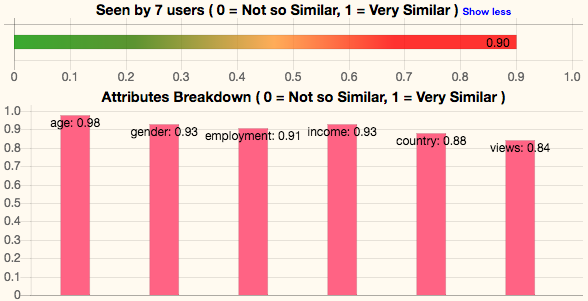
Fig.1 - The Demographics Similarity score results panel.
-
Advertisement impressions by country: Impressions by country are now available in an
interactive map. The user can zoom in/out the map and hover over each country to get the number of impressions
(Fig.2).
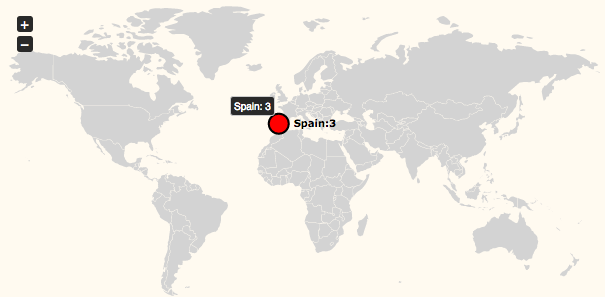
Fig.2 - World map annotated with per country ad impressions.
-
Advertisement impressions per domain: The bubble chart is now changing bubble size relative to
the number of impressions per detected domain instead of absolute reported value to avoid bubble size overflow
(Fig.3).
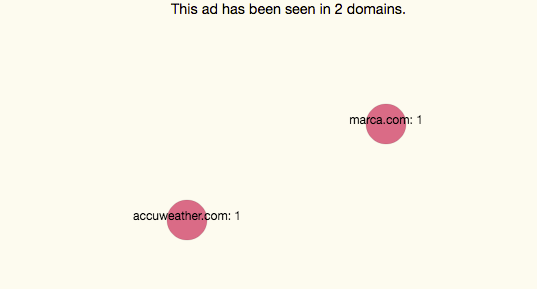
Fig.3 - The bubble chart with ad impressions per domains.
-
Users demographics pie chart improvements: Users demographics are now presented in a pie chart
with different colors and annotated text to improve readability of the graph (Fig.4).
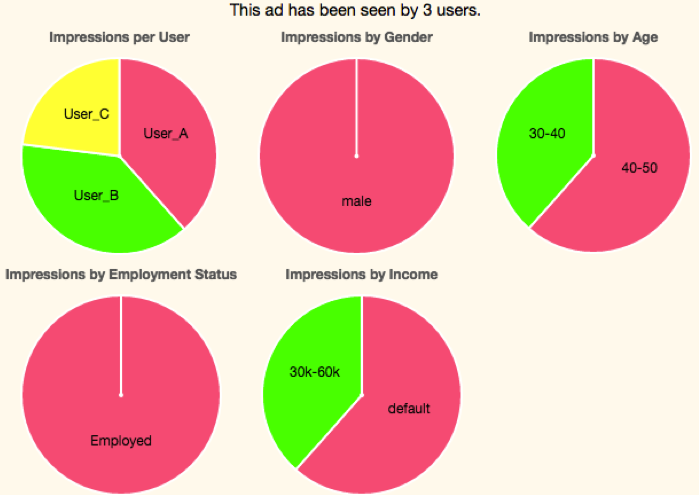
Fig.4 - The users demographics pie charts.
eyeWnder Version 0.1.9 update (25/2/2017)
Main improvements on the Advertisements Analysis result page and some minor bug fixes on the Browsing History tool.
What's new:
- New demographics similarity results: The advertisement analysis page can now show to the user how similar is, based on different demographics attributes, from the rest of the eyewnder users that have seen the same advertisement during the last 7 days.
-
New data presentation graphs: The results are now presented using better
visualization tools.
- - Advertisement impressions by country are now presented in a word map graph.
- - Advertisement impressions per domain is now presented in a bubble chart.
- - Users demographics are now presented in a pie chart.
eyeWnder Version 0.1.6 update (5/12/2016)
Main improvements on the Browsing History tool.
What's new:
-
New Redesign Topics Word Cloud: The default chart is now the
top level interest topics of the user.
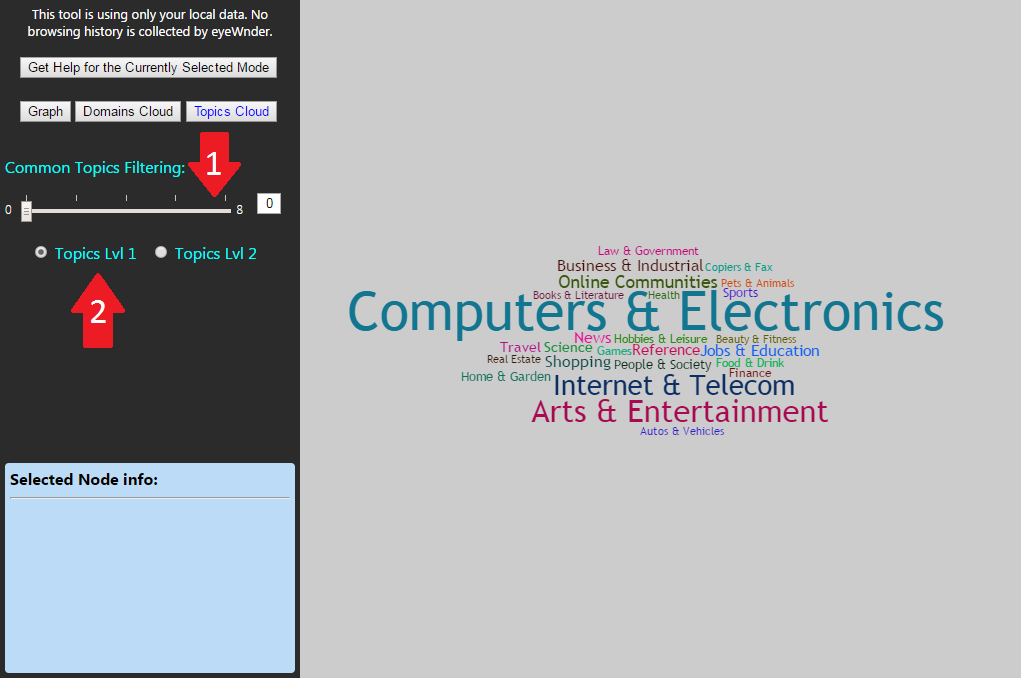
Fig.1 - The level 1 topics word cloud.
- 1. Common Topics Filtering: The user can use the "Common Topics Filtering" slide bar (Fig.1 - Red arrow No.1) to filter out the top common topics among the other eyeWnder users.
- 2. Two Levels of Topics Hierarchy: Currently the topics are arrange in two hierarchical
levels, "Level 1" and "Level 2". Using the "Radio Buttons" (Fig.1 Red arrow No.2), the user can switch between
the two hierarchical topic levels.
The hierarchy is presented in the following form "Level 1 Topic > Level 2 Topic" i.e "News > Sports News" where "News" is the level 1 topic that includes the level 2 topic "Sports News". - 3. Mouse Scroll Zooming: The user can use the mouse scroll wheel to zoom in/out the word cloud and graphs by hovering the mouse pointer on top and scroll up or down.
-
Topics Level 1 Mode:
- Clicking on a Level 1 Topic Word: The user can click on any topic word to see more information in the "Selected Node Info" box (The blue box at the bottom left corner of Fig.1).
- Double Clicking on a Level 1 Topic Word: The user can also double click on any word to get a popup window with a new word cloud that present the Level 2 Topics under the selected Level 1 Topic (See Fig.2).
-
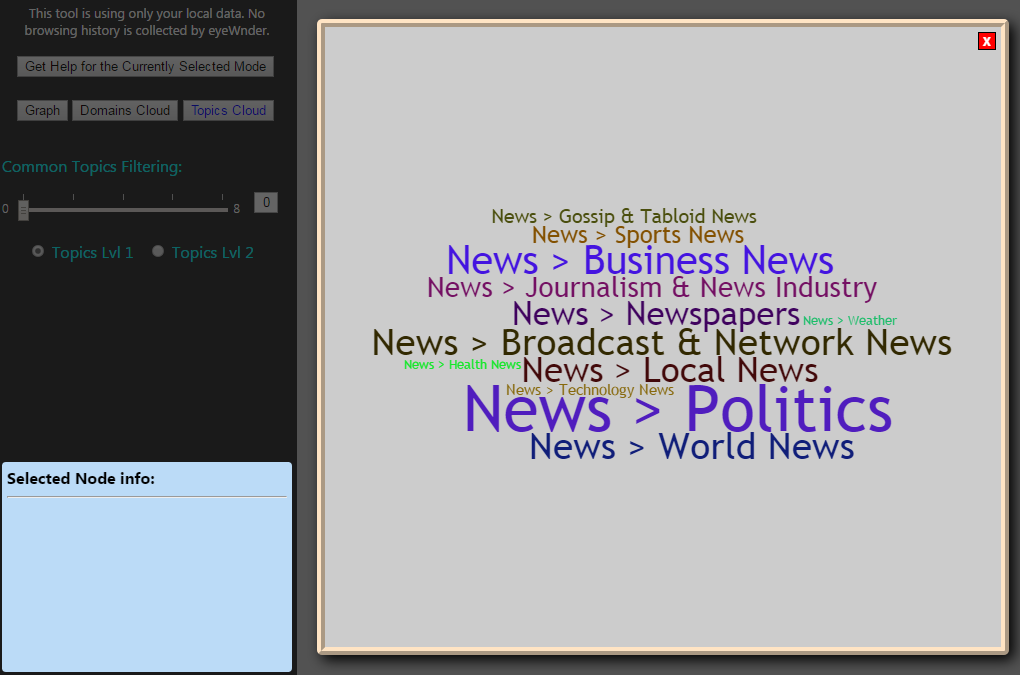
Fig.2 - The level 2 topics popup word cloud appears when the user double click on any level 1 topic word. -
Topics Level 2 Mode:
- Clicking on a Level 2 Topic Word: The user can click on any topic word to see more information in the "Selected Node Info" box (The blue box at the bottom left corner of Fig.1).
- Double Clicking on a Level 2 Topic Word: The user can double click on any level 2 topic
word to get a new popup graph that present the domains related with the selected topic word (See Fig.3).
Note that the same functionality is available when the user double click on a level 1 topic word and then from the new popup level 2 word cloud double click again on any level 2 topic word (See Fig.2).
-
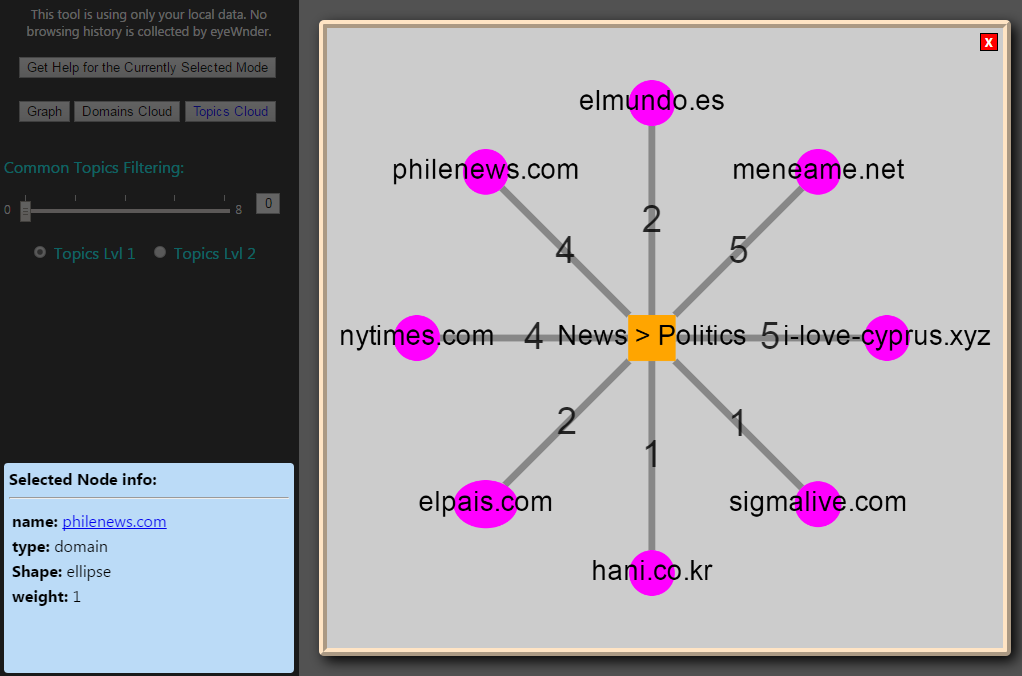
Fig.3 - The related domains popup graph appears when the user double click on any level 2 topic word.
eyeWnder Version 0.1.5 update (30/11/2016)
Main improvements on the visualization part of the eyeWnder.
What's new:
-
Improved history tools:
- The default view of the history tool is now a word cloud of the user topics of interest.
- Topics of interests word cloud can also be filtered out based on the top 20 most common interest topics of other eyewnder users using the range slider at the left side of the word cloud chart.
- The "Selected Node Info" section (Left bottom corner) now includes a button to show a popup graph of the selected word in both (domains and topics) word cloud charts. For each case you get the associated topics or domains respectively.
-
Ad Detection Improvement: Minor improvements on the ad detection algorithm to increase ad
detection accuracy.
eyeWnder Version 0.1.3 update (13/11/2016)
Thank to our beta testers feedback we are releasing this new version of eyeWnder.
What's new:
-
Improved history tools:
- The user can now interact with his browsing history using an interactive graph to observe the Interest Topics of specific domain or the domains behind a specific Interest Topic.
- The graph edges are now also annotated with the weights of each Interest Topic.
- The Domains and Topics can now also be presented to the user as an interactive word cloud charts.
- Domains and Topics are now grouped together instead of being randomly placed in the graph.
-
User blocking domain list: The user can now block eyeWnder from collecting advertisements in
specific domain. For domains included in the user block list eyeWnder will not collect and report any
advertisements to the back-end servers. This functionality provides flexibility to the user to block the tool from
reporting ads in specific domains that may wish to block for any personal reason. The list can be accessed from
the options menu.
-
Ad Detection Improvement: Minor improvements on the ad detection algorithm to increase ad
detection accuracy.
-
Ad Result Page: Visual improvements in the advertisement analysis result page.
- Optional User Demographics: User income granularity is now decrease to fewer and wider buckets.
